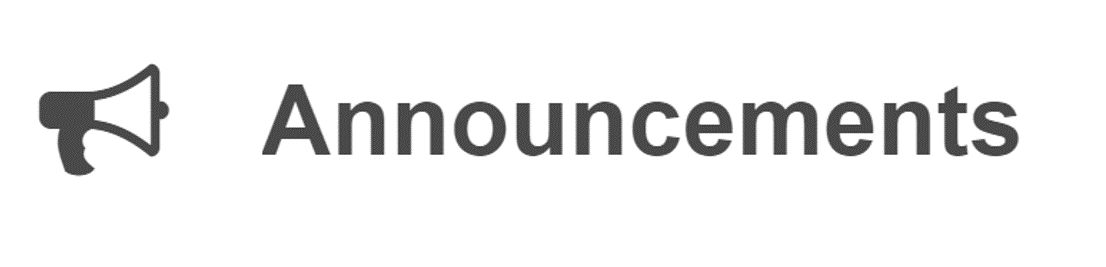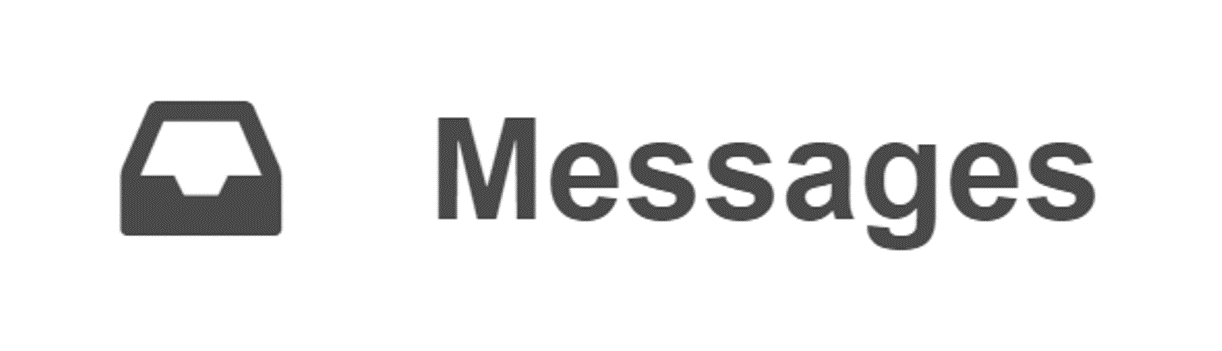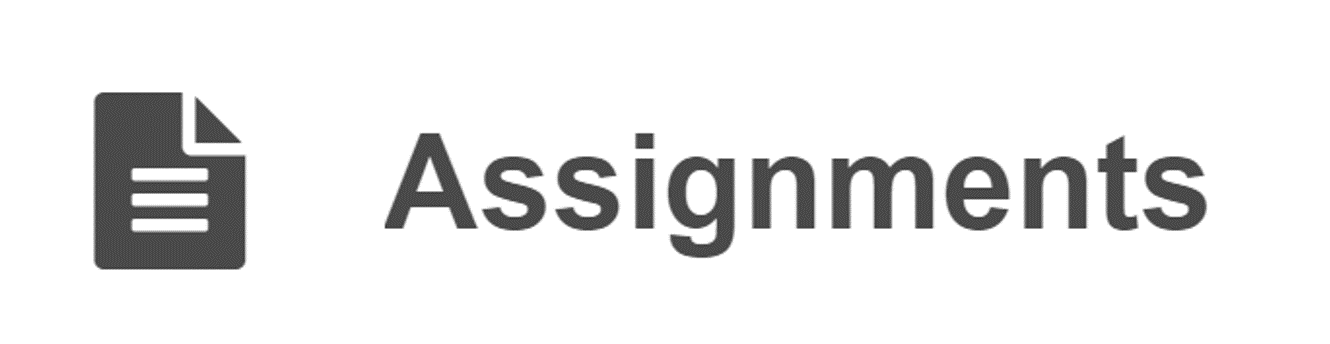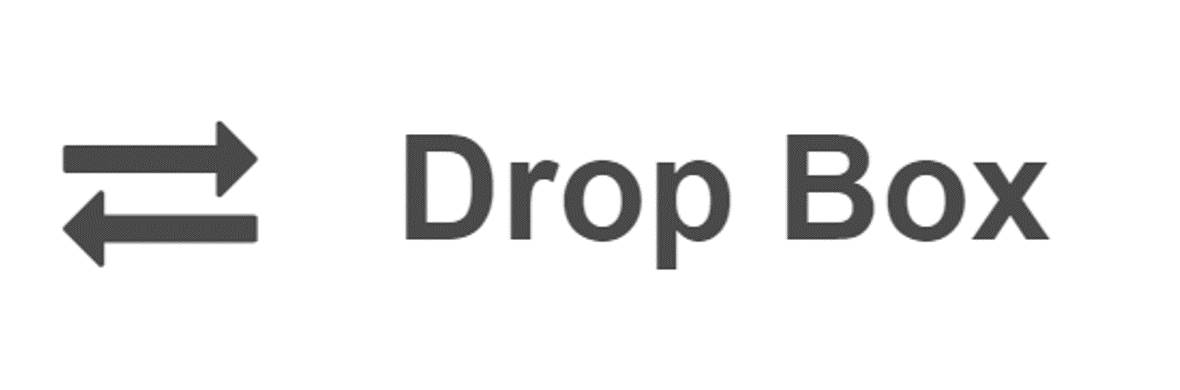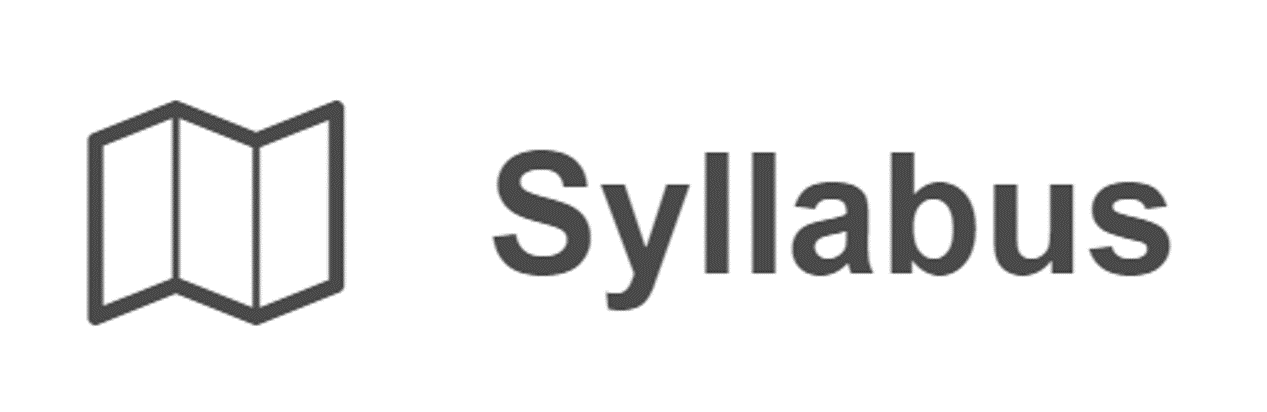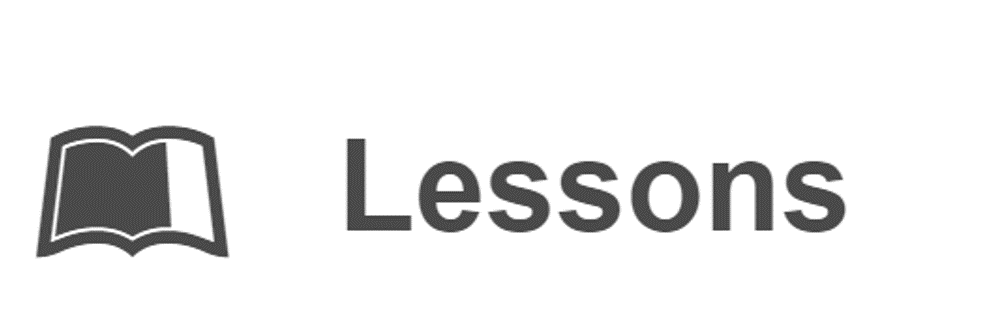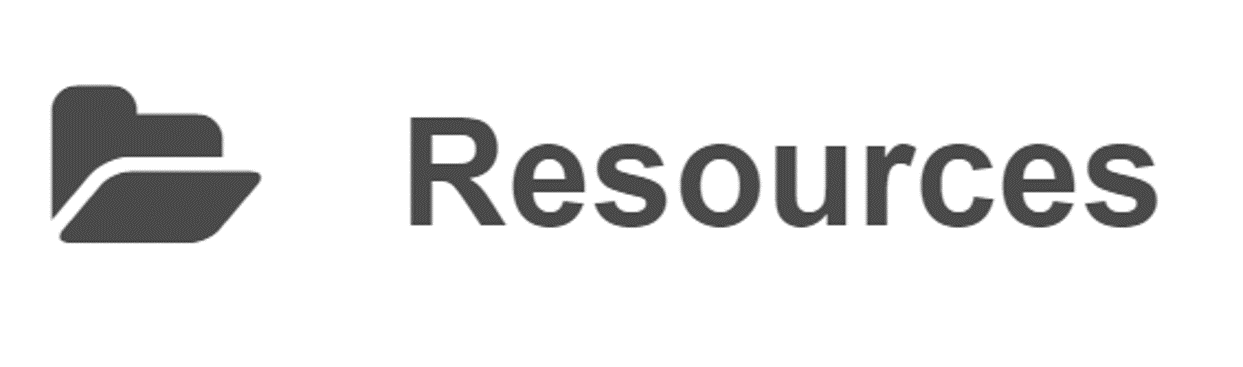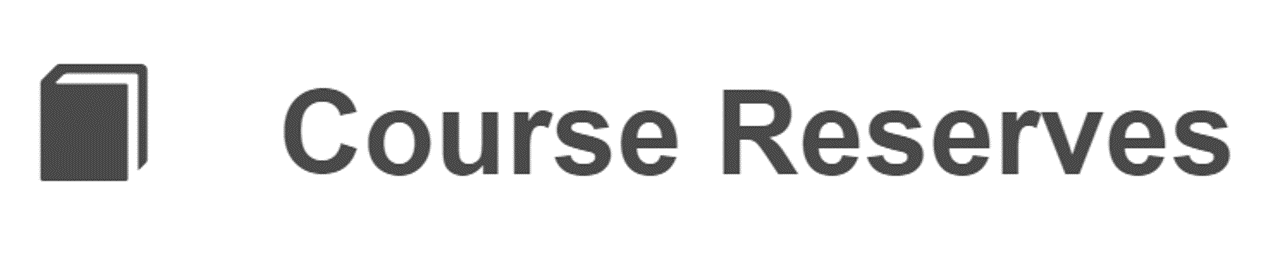Getting the Most from Sakai
Wondering how Sakai might be used in your classes? Struggling to know which features are important and how often to check it? Concerned you may miss an important assignment or message from your instructor? This handout coaches you through the process of getting comfortable with Sakai, a class management tool used in many UNC classes (though many of the questions apply to other course management platforms as well!). If you haven’t accessed Sakai yet, start with these frequently asked questions about Sakai and login with your ONYEN credentials to get started.
Keep in mind that different instructors use Sakai differently! This handout highlights some of the most commonly used features and functions while encouraging you to consult your course syllabi to learn more about how Sakai may be being used in each of your classes. Don’t expect every Sakai site to have each and every one of these features enabled.
Where does each of your instructors post messages and announcements?
Are announcements posted on the class website? Are they sent out by email? Or are they posted to Sakai? If the answer is Sakai, make sure you are familiar with these features:
Announcements: Your instructor may post announcements to follow up on something explained in class or to explain how to prepare for the next class. Usually, you will also receive an email when an announcement is posted. Announcements always appear on the homepage of your particular course.
Messages: Your instructor may also or alternatively use the messages tab to contact your class with announcements or updates. As with the announcements tab, you will usually receive an email when a message is sent. Your instructor may use both the announcements and messages feature, especially in a multi-section course with multiple instructors or a large course with recitation sections.
What is the expectation for submitting online assignments?
If you will be submitting online assignments to Sakai, familiarize yourself with these features:
Assignments: Some instructors may have you submit work through the “assignments tab.” If this is the case, check to determine the exact due date (day and time) your assignment is due as this feature may not let you upload your assignment if the due date has passed!
Dropbox: Dropbox is another feature that allows you to upload assignments and materials. Unlike the “Assignments” tab, Dropbox does not have a “due date” feature, but your instructor will still be able to see the timestamp on your work when you submit it.
Forums: In many courses, “forums” will be used as a discussion board where you may be asked to engage in online discussions with your fellow classmates. You could be required to post a response to a discussion question or respond to someone else’s post as a homework assignment. You may also be asked to use forums during class time. Check your syllabus to determine exactly how your instructor will use forums.
What routine can you establish to visit Sakai (or your class website) regularly? How will you remember this routine?
Determining how often you plan to check Sakai as well as how you will remember to do so may help you remember to submit assignments and complete readings for class on time. Could you add a note in your planner? Could you use a sticky note on your computer? Could you set a reminder on your phone? If your syllabus is published on Sakai, you may find that you need to check Sakai quite often!
Syllabus: If your instructor posts an electronic version of the syllabus on Sakai, it can generally be found under the heading “syllabus” on the left hand side of your course’s homepage.
Lessons: Many instructors, especially for remote or hybrid classes, use the “lessons” tab to provide a week-by-week or day-by-day breakdown of your class. The Lessons tool has many features, so its appearance may vary from instructor to instructor. However, some common features instructors may include are: content links; links to assignments, tests, forums, or announcements; checklists; or resource folders. Your instructor may also embed subpages within the “lessons” tab; these link to additional pages that include resources devoted to a particular class or week.
How can you access class readings and other course materials?
If your instructor makes these resources available through Sakai, familiarize yourself with these features:
Resources: The “resources” tab on the left hand side of each course’s homepage is generally the place where you’ll find online readings and other course-related materials. Once you click on the “resources” tab, you can peruse the course materials your instructor has uploaded.
Course Reserves: Readings made available through the library for your course may be found via “course reserves” rather than “resources.” Make sure you check your syllabus to determine where you can find a particular reading.
How can you assess your progress in your course?
If your class uses Sakai, these features may be important:
Gradebook: If your instructor uses the gradebook feature, they will post your grades for assignments here.
Attendance: Sakai allows instructors to keep an online record of attendance. Be sure to check each course’s syllabus as absences and lateness may be assessed differently depending on the course.
Sign-Up: If your instructor plans to hold individual student conferences during the semester, they may use the sign-up feature to schedule these meetings. Make note of when and where you will meet your instructor, and whether this meeting will be in-person or online.
What can you do if something goes wrong?
As with any software, you may run into technical difficulties someday with Sakai. This is one reason not to wait until the last minute to submit assignments! But if something does go wrong, don’t feel that you are stuck: you can still email your instructors to let them know. If, for example, the “Assignments” feature is not working, you can email your professor a copy of the assignment by the due date while you work to troubleshoot the technical problem. To get help with technical problems, consult this guide to troubleshooting Sakai.
 This work is licensed under a Creative Commons Attribution-NonCommercial-NoDerivs 4.0 License.
This work is licensed under a Creative Commons Attribution-NonCommercial-NoDerivs 4.0 License.
You may reproduce it for non-commercial use if you use the entire handout and attribute the source: The Learning Center, University of North Carolina at Chapel Hill
If you enjoy using our handouts, we appreciate contributions of acknowledgement.